手机软件ps怎么用 使用手机版PS进行照片修图的步骤
日期: 来源:贝斯特安卓网
随着手机摄影的普及,人们对照片修图的需求也越来越大,而手机软件PS成为了许多人的选择,因为它操作简单,功能强大。使用手机版PS进行照片修图,可以让我们在任何时间、任何地点轻松进行图像处理,让照片更加生动、美观。接下来让我们一起了解一下如何使用手机软件PS进行照片修图的步骤。
使用手机版PS进行照片修图的步骤
步骤如下:
1.
打开ps,可以添加图库或新建画布。
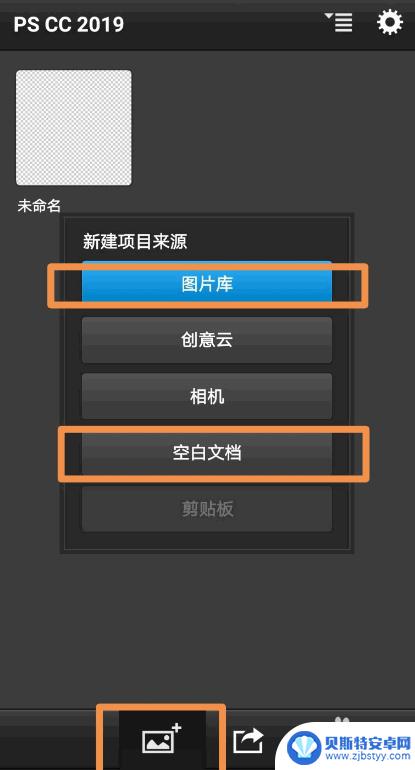
2.
点击左下角魔棒,打开仿制图章、魔棒等工具。
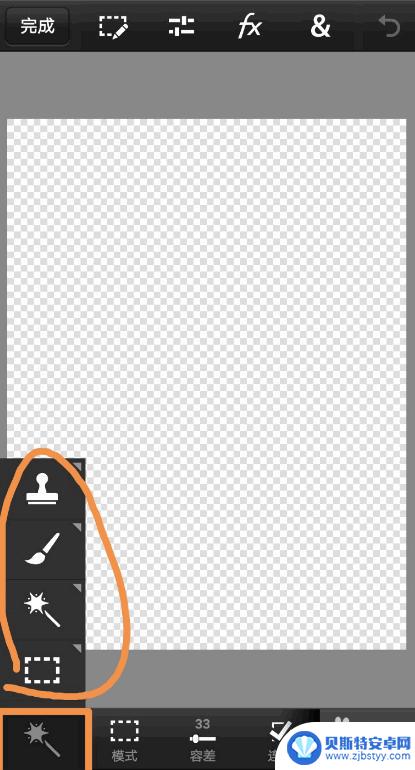
3.
点击右下角是图层叠加模式和不透明度。
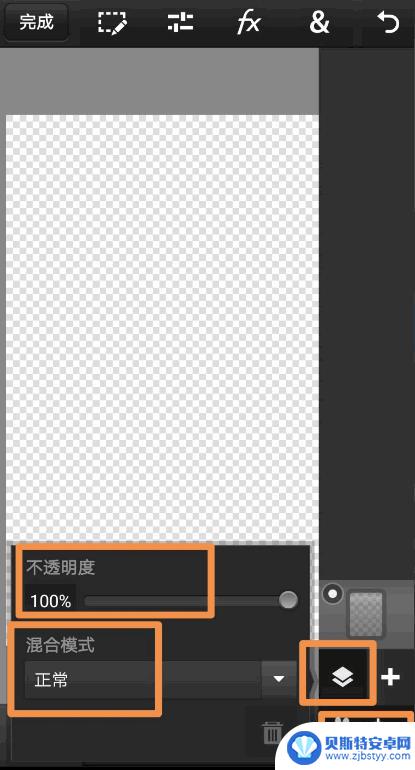
4.
上方就是图层样式等P图工具。可以打开一一使用熟悉一下。
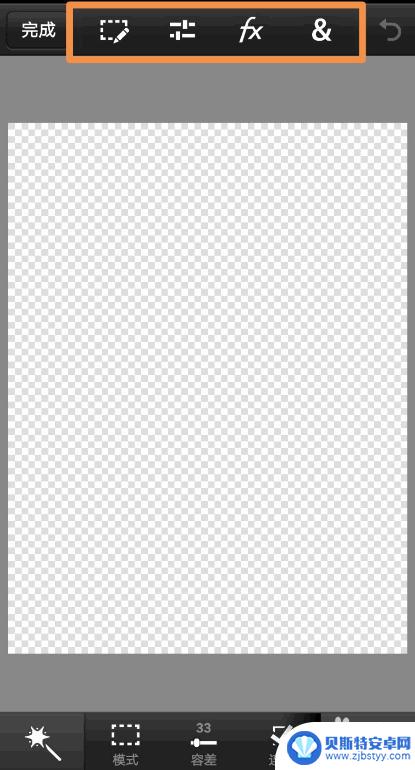
5.
第一个是是剪切复制等功能。

6.
第二个是色相,颜色各种功能。

7.
第三个是基本、风格化、艺术效果、照片。
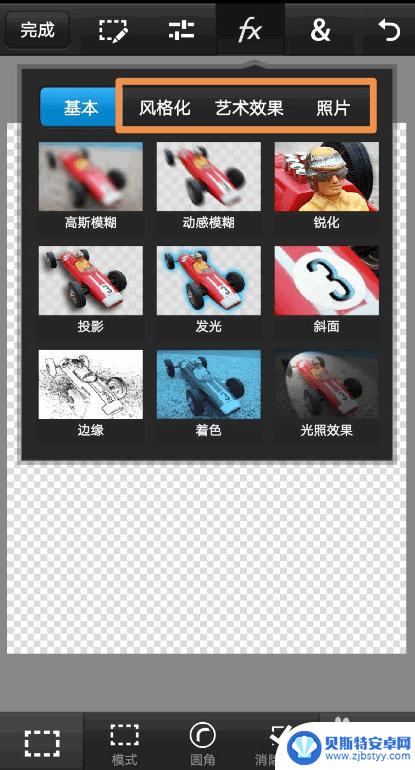
8.
第四个是图像大小、变换、剪裁、渐变等功能。
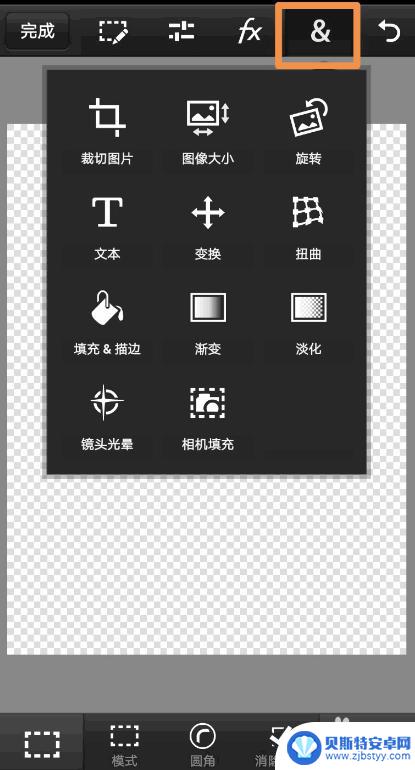
以上就是手机软件ps的使用方法,如果对于某些步骤不清楚的用户,可以参考小编提供的步骤进行操作,希望这对大家有所帮助。












